How to create a Telegram bot
Introduction to Telegram Bots
Section titled “Introduction to Telegram Bots”Telegram Bots are automated accounts provided by Telegram that can send and receive messages just like regular users, but they are controlled by software. Bots are commonly used for auto-replies, content pushing, data collection, remote control, information queries, and more, making them a powerful tool for building intelligent services.
Key Features
Section titled “Key Features”- Automated Interaction: Bots can respond to user inputs through programming logic, such as handling commands like
/start, text messages, button clicks, and more. - Support for Multiple Message Types: Bots can handle text, images, audio, video, files, stickers, voice messages, polls, and other message formats.
- Receive Messages via Webhook or Long Polling: Bots can either passively receive messages via a Webhook or actively fetch new messages via long polling.
- Easy Integration: Telegram Bots use a simple HTTP API. As long as your app can send HTTP requests, it can control a bot—suitable for any programming language or platform.
- Cross-Platform Hosting: Bots run on your own server or cloud platform and support operating systems like Linux, Windows, and macOS.
- Free to Use: Telegram’s Bot API is completely free, with no rate limits under reasonable usage.
Common Use Cases
Section titled “Common Use Cases”- Automated customer service
- Content subscription and push notifications (e.g., RSS feeds)
- Remote server monitoring and control
- File transfer and management
- Polls and surveys
- Third-party service integration (e.g., weather, translation, stock data)
- Smart home control interface
How to Create a Telegram Bot
Section titled “How to Create a Telegram Bot”- Search for
@BotFatherin Telegram and send/start
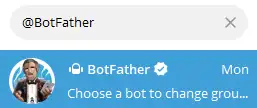
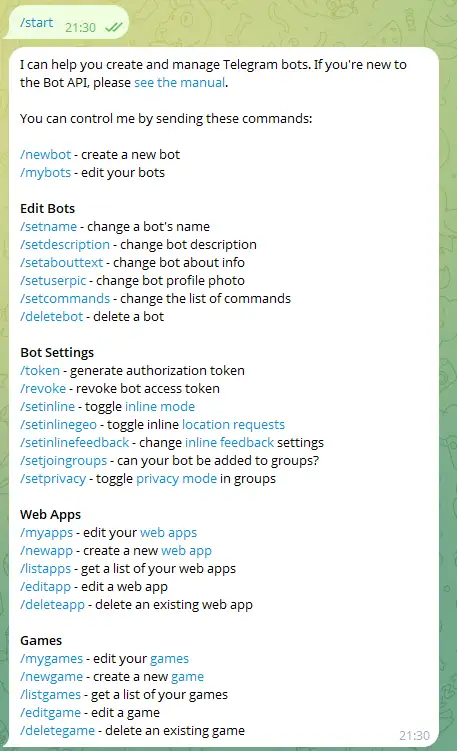
- Send
/newbotto create a new bot - Set a name (any name) and a username (must end with
bot)
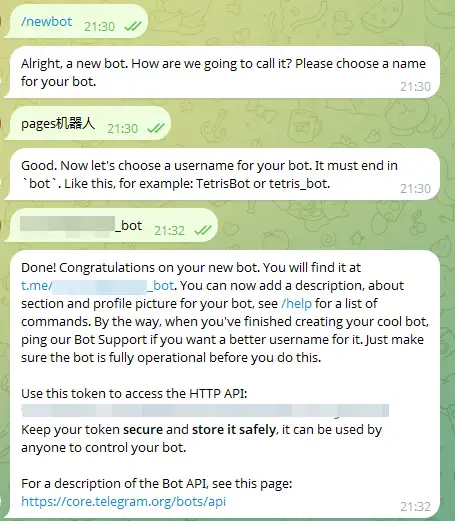
- You’ll receive a Bot Token, which is used to control the bot via the API
How to Get Your Own and Group/Channel ID
Section titled “How to Get Your Own and Group/Channel ID”Get Your Own ID
Section titled “Get Your Own ID”Search for @getmyid_bot in Telegram and send /start.
The Get My ID bot will reply with a message like:
Your user ID: XXXXXXXXXCurrent chat ID: XXXXXXXXXThis is your own user ID.
Get Group/Channel ID
Section titled “Get Group/Channel ID”Send a message in any group or channel, then forward that message to @getmyid_bot. The Get My ID bot will reply with a message like:
Your user ID: XXXXXXXXXCurrent chat ID: XXXXXXXXXForwarded from chat: -100XXXXXXXXXThe “Forwarded from chat” field shows the group or channel ID.